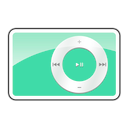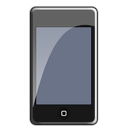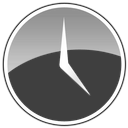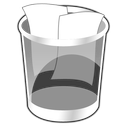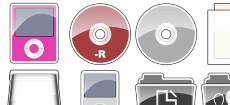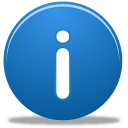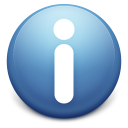Available in 1 Size
More Icons from 'Obsidianus'
All Icon Sets by r3dlink13
Readme
Obsidianus Icon Set - 1.0
February 5, 2008
Created by: Jordan Fulton
http://r3dlink13.deviantart.com/
Thanks for downloading the Obsidianus icon set! This new icon set for OSX Leopard includes a full replacement system icon set with several extra icons, including every iPod ever released and icons for your Boot Camp Mac and Windows partitions. Each of the the 132 icons is full 512x512px, glossy and translucent. Looks great with abstract wallpaper and in Cover Flow.
Extras included:
 Uploads Folder
Uploads Folder
 Scripts Folder
Scripts Folder
 Chats Folder
Chats Folder
 Experiments Folder
Experiments Folder
 Notes Folder
Notes Folder
 Games Folder
Games Folder
 Photoshop Folder
Photoshop Folder
 Vectors Folder
Vectors Folder
 Apple Folder
Apple Folder
 Classic Folder
Classic Folder
 Macintosh HD
Macintosh HD
 Windows HD
Windows HD
 iPod Shuffle
iPod Shuffle
 iPod Shuffle 2G (silver, pink, green, blue, orange)
iPod Shuffle 2G (silver, pink, green, blue, orange)
 iPod Shuffle 2G (teal, sea foam, plum, red)
iPod Shuffle 2G (teal, sea foam, plum, red)
 iPod Mini (silver, gold, pink, blue, green)
iPod Mini (silver, gold, pink, blue, green)
 iPod Nano (black, white)
iPod Nano (black, white)
 iPod Nano 2G (silver, pink, black, green, blue, red)
iPod Nano 2G (silver, pink, black, green, blue, red)
 iPod Nano 3G (silver, pink, teal, sea foam, black, red)
iPod Nano 3G (silver, pink, teal, sea foam, black, red)
 iPod
iPod
 iPod 2G
iPod 2G
 iPod 3G
iPod 3G
 iPod 4G
iPod 4G
 iPod 5G (white, black, U2)
iPod 5G (white, black, U2)
 iPod Classic (white, black)
iPod Classic (white, black)
 iPhone
iPhone
 iPod Touch
iPod Touch
----------------------------------------------------------------
Applying Icons:
Using iContainer:
Download and install Panic's CandyBar from http://www.panic.com/candybar/.
Double-click the iContainer file to install into CandyBar. With the Obsidianus icon
collection selected, click "Use These Icons" then "Apply Icons" and restart your
computer or log out and back in.
To apply extra icons (such as iPod icons) select the desired icon in the Obsidianus
icon collection and drag the folder, file or disk you wish to change into the
"Quick Drop" box in the lower left corner of CandyBar ("Quick Drop" must be enabled
in the View menu).
Using Icon Folders:
Select the folder with the icon you want to apply and ctrl-LeftClick or RightClick and
select "Get Info." Do the same for the file, folder or disk you wish to change. With
both info windows viewable, click the preview of the desired icon in the top left
corner so it becomes highlighted by a blue outer glow and press ?+C to copy. Now
select the icon preview of the file you wish to change and press ?+V to paste.
----------------------------------------------------------------
-Creative Commons License-
Attribution - Noncommercial - No Derivative Works 3.0 Unported
You are free:
? to Share ? to copy, distribute and transmit the work
Under the following conditions:
? Attribution: You must attribute the work in the manner specified
by the author or licensor (but not in any way that suggests that
they endorse you or your use of the work).
? Noncommercial: You may not use this work for commercial
purposes.
? No Derivative Works: You may not alter, transform, or build upon
this work.
? For any reuse or distribution, you must make clear to others the
license terms of this work. In order to do this, please keep this
readme with the product.
? Any of the above conditions can be waived if you get permission
from the copyright holder.
? Nothing in this license impairs or restricts the author's moral rights.
This is a human-readable summary of the legal code. The full license can be found at:
http://creativecommons.org/licenses/by-nc-nd/3.0/legalcode
-Any registered trademarks remain the property of their respective holders.
February 5, 2008
Created by: Jordan Fulton
http://r3dlink13.deviantart.com/
Thanks for downloading the Obsidianus icon set! This new icon set for OSX Leopard includes a full replacement system icon set with several extra icons, including every iPod ever released and icons for your Boot Camp Mac and Windows partitions. Each of the the 132 icons is full 512x512px, glossy and translucent. Looks great with abstract wallpaper and in Cover Flow.
Extras included:
----------------------------------------------------------------
Applying Icons:
Using iContainer:
Download and install Panic's CandyBar from http://www.panic.com/candybar/.
Double-click the iContainer file to install into CandyBar. With the Obsidianus icon
collection selected, click "Use These Icons" then "Apply Icons" and restart your
computer or log out and back in.
To apply extra icons (such as iPod icons) select the desired icon in the Obsidianus
icon collection and drag the folder, file or disk you wish to change into the
"Quick Drop" box in the lower left corner of CandyBar ("Quick Drop" must be enabled
in the View menu).
Using Icon Folders:
Select the folder with the icon you want to apply and ctrl-LeftClick or RightClick and
select "Get Info." Do the same for the file, folder or disk you wish to change. With
both info windows viewable, click the preview of the desired icon in the top left
corner so it becomes highlighted by a blue outer glow and press ?+C to copy. Now
select the icon preview of the file you wish to change and press ?+V to paste.
----------------------------------------------------------------
-Creative Commons License-
Attribution - Noncommercial - No Derivative Works 3.0 Unported
You are free:
? to Share ? to copy, distribute and transmit the work
Under the following conditions:
? Attribution: You must attribute the work in the manner specified
by the author or licensor (but not in any way that suggests that
they endorse you or your use of the work).
? Noncommercial: You may not use this work for commercial
purposes.
? No Derivative Works: You may not alter, transform, or build upon
this work.
? For any reuse or distribution, you must make clear to others the
license terms of this work. In order to do this, please keep this
readme with the product.
? Any of the above conditions can be waived if you get permission
from the copyright holder.
? Nothing in this license impairs or restricts the author's moral rights.
This is a human-readable summary of the legal code. The full license can be found at:
http://creativecommons.org/licenses/by-nc-nd/3.0/legalcode
-Any registered trademarks remain the property of their respective holders.